Sometime when we open a web page there are some popup windows containing advertisement. Maybe some ads useful to us and some ads annoying. Popups can be a sign that you have adware installed on your computer, or simply that you don't have your browser's popup blocker turned on. Preventing popups requires turning on your browser's popup blocker and scanning your computer for malicious applications with some tools and antivirus.
Below how to remove popup windows by simple way:
Enable Browser Popup Blockers to Remove Popup Windows
Scan Your Computer to Remove Popup Windows with Antivirus
Below how to remove popup windows by simple way:
Enable Browser Popup Blockers to Remove Popup Windows
- Open a window of each browser you commonly use, such as Internet Explorer, Firefox, Opera, Chrome or Safari. If your browsers are updated, they should all have some form of popup blocker that can be enabled to help prevent annoying popups on websites.
- Enable Internet Explorer's popup blocker by clicking "Tools," then "Internet Options." Click the "Privacy" tab, then check the box next to "Turn on Pop-up Blocker." Click "OK" to save your changes.
- Enable Firefox's popup blocker by clicking "Tools," then "Options." Click the "Content" tab, then check the box next to "Block pop-up windows." Click "OK" to save your changes.
- Enable Opera's popup blocker by clicking "Tools," then "Preferences." Select the "General" tab, then click either "Block unwanted pop-ups" or "Block all pop-ups" from the drop down menu by the "Pop-ups" section. Click "OK" to save your changes.
- Enable Chrome's popup blocker by clicking the icon of the wrench on the upper right side of the browser, then clicking "Options." Click the "Under the Hood" tab, then click "Content Settings" under the "Privacy" section. Click the "Pop-ups" section on the left sidebar, then click the bubble next to "Do not allow any site to show pop-ups." Click "Close," then click "Close" on the primary settings window again. (This may be confusing, but it does save your changes.
Scan Your Computer to Remove Popup Windows with Antivirus
- Download a free antispyware application on your computer such as Ad-Aware or Spybot: S&D (see the Resources). These free utilities will scan your computer for any traces of harmful applications that could be causing popups on your computer.
- Install the application of your choice, then open it. Installation should not take more than a few minutes.
- Update the program's spyware definitions. You can find this option on the main page of each application. Updating definitions updates your program so it has a better chance of catching malicious applications.
- Click the button to scan your computer. This process takes significantly more time because it scans your entire hard drive; any other applications you attempt to run at the same time may run slower.
- .Delete any instances of spyware or adware from your computer if the scan finds anything. If your computer is clean, you should experience much fewer popups as you browse.


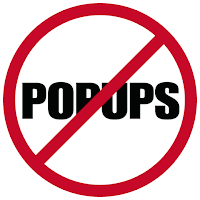






0 comments:
Post a Comment